User's manual
Last Edited: 18/00/2024
This manual contains everything you need to know if you just plan to use BriefingRoom to generate missions. If you plan on modding BriefingRoom, please read the Modder's manual.
Table of contents
Graphical user interface
Comes in 2 forms Desktop and Web. Most use desktop but if you have issues its recommended to try Web. Everything is tested with Chrome so odd browsers may have issues (that can show on desktop too its a browser underneath)
There are 3 ways of generating missions:
- Quick Builder
- Full Builder
- Campaign Builder
The basics are:
- Lots of options Check Full Builder section fo descriptions of each
- Templates saving/loading settings for the tool always on the upper right. Reset returns it to default file (you can overwrite that file)
- Generate Button Generates missions/campings.
- Mission Download as .Miz file (Save window should pop up)
- Briefing Download as .html file (Save window should pop up)
- Warnings Errors occurred in generator that mean mission may be lacking requested features
- Clear Mission Button clears the mission for full screen options again.
Note: we do not generate missions for maximum realism we generally try and strike a balance between realism and game play this means we do expect you to have to make changes in the ME if you require a particular setup.
Quick Builder
The quick builder is a very cut down version of the Full Builder as is intended to be used in conjunction with a template created in the full builder. Think of it as "I liked that mission I want similar mission". It uses the same generator behind the scenes as the full builder so any options you can't see will be set when you load your template.
Its all on one page and as stated you only see a subset of the full options. The only major difference is the Objectives which instead of using the full options list it uses Presets configured in the Database (see Modder Manual if you want to adjust these)
Full Builder
Hold all possible options for generating a single mission. Options are split into tabs in which we will go through each one.
Context
TLDR: Who, When, Where
Blue/Red Coalitions (Type to search): Primary faction on each side (other factions may spawn)
Time Period: Decade that mission takes place
Player Side: Blue/Red
Theater: Map
Situation: Particular layout of Red and Blue areas of influence (default national borders)
Home Airbase: Where is the main airbase for the mission? (objectives and other stuff uses this base to calculate distances)
Environment
TLDR: Whats the weather do I need NVGs?
Season: General time of year
Time Of Day: Start time of the mission
Weather Preset: Pretty Pretty clouds preset
Wind: Force scale. Do I need to land sideways?
Objectives
TLDR: What am I to do?
Objective Distance (Nautical Miles): How far is the objective from the home base? (certain variation applied)
Objective Separation (Nautical Miles): How far between objectives?
Set of tabs for ach objective can duplicate if you like
Task: Generally Blow it all up, Disable the Radars, Fly over (recon) or land near it
Target: What kinda stuff is there, ships, vehicles, planes, infantry, Daves house.
Target Behavior: What is the target doing? Idle, Advancing on you, patrolling ect.
Target Count: Generally how many targets are there, more players/capable aircraft you have add more targets
Objective Features: Designation items through F-10 radio options on each objective, Scenery items ect.
Objective Options: Can it have AA, Is the waypoint accurate (imagine known area objective)
Objective Options Progression
under Objective Options there are some progression options its worth explaining in a little more detail.
Delay Activation: Units will stay inactive until the previous objective is completed (using this you can do waves of aircraft attacking a base)
Visible before activation: Modifier to Delay Activation so units will be visible but not moving (Ground only).
Hidden In Brief: Briefings and F-10 mission status & map will not show the existence of the objective until its activated by the competition of the previous mission. Missions being revealed will be announced in game.
No Aircraft Waypoint: A waypoint won't be set in the aircraft for the objective (otherwise its a clue to hidden objectives).
Progression Bundle: If the previous objective is activated also activate this objective (used for revealing many objectives at once eg. killing a SAM site opens up an area of ground targets)
Flight Groups
TLDR: What am I to Fly
Set of tabs for each flyable set of aircraft.
Aircraft (Type to search): What model?
Count: How many Max 4.
Payload: What weapons
Starting Setup: Runway, Parking Hot or Cold.
Carrier: Aircraft Carriers or FARPS (Note you can't have more than one of the same carrier it will just put more than one group on the same carrier) N/A = spawn at airbase
Country: Where is the aircraft from?
Livery: What paint job do you have
AI wingmen: If on only first unit will be playable rest will be AI.
Strike Packages
TLDR: How do you breakdown the work in MP
Only usable if you have more than one Flight group. Set of tabs to group flights up to attack specific objectives
Objectives: What are you doing in this group (sorts out waypoints)?
Flight Groups: Who is involved?
Starting Base: Custom starting base overriding the general home base.
Situation
TLDR: How strong are us/them?
Two sides containing the same options for Enemies and Friendlies
Combat proficiency: How well trained are the troops? (None & Very low are the same)
Anti-aircraft strength: How strong is the anti-aircraft defenses? (Higher values have more and longer range anti air systems, config: Database\AirDefense.ini)
Combat Air Patrols: How many dedicated air superiority aircraft will be sent? (config: Database\CAP.ini)
Combined Arms
TLDR: Combined arms player slot setup?
Two sides containing the same options for Blue and Red
Commanders: Slots that can do anything a JTAC slot can do plus map orders
JTACS: Slots that can can drive individual units and perform JTAC actions
Options
TLDR: What else?
Fog Of war: F-10 Map settings and Labels (DCS setting)
Mission Features: Various options of what is going on. Hover to see extra info
Mission Options: Options around spawning logic, areas used to spawn, Waypoint markers and audio messages
Realism Options: DCS mission options about realism
Unit Mods: What extra modded units do you want to spawn.
Campaign Builder
TLDR: No its not dynamic look at Liberation for that
Builds campaigns in a simplistic way. More accurately it generates a bunch of missions in a campaign format based off the same settings.
Many options are shared with the Full Builder but some are more orientated around progression and multi missions.
Standout options are:
Environment: Uses Bad Weather and Night chance rather than detailed weather.
Missions: How many missions what features, Difficulty variation, Objectives (based of presets), per mission objective count and distance.
Command-line tool
BriefingRoom can also be used in command-line mode, to allow for the quick and easy generation of multiple missions.
Briefing Editor
TLDR: A way of editing briefings as the ME doesn't seem to like working (particularly with BR)
Allows you to load any .miz file in doesn't matter if its a BR mission or one from ME or somewhere else as long as its compatible with DCS is should work.
UI is broken up into Situation and Tasks for Blue, Red & Neutrals just like the ME. Currently there is no fancy formatting logic so it goes in right as it looks. Upper right that in the generators is used for templates is used for missions.
You must load a mission in first before editing but you can save over the original mission or as a new mission.
Tech note: it does load the entire .miz file into memory so overwriting an existing file will do the entire .miz file loosing the orignal.
Kneeboard Editor
TLDR: Update BR kneeboards with your edits
Kneeboards are rendered HTML pages and therefore if you know html & Css you are able to re-style the entire kneeboard. There are tabs for all the kneeboards in the mission and once you save it will overwrite the image files in the miz.
Situation Editor
TLDR: Make your own custom situations or entire campaigns by drawing boxes on a map
Select the map you want to create a situation and set map. There are drawing tools on the map and you choose Red/Blue/Neutral zone editing above the map.
You can also see all the span points on a map with the spawn points toggle (note often takes a while to render as there are many) Blue is Large, Green Medium and Red small spawn points.
Consider the zones you are drawing as be of strong control for that side. you can draw as many zones as you want for each side but there must be:
- At least a Red & a Blue zone.
- At least one airbase within a zone for each side.
- Space between zones if you want units to spawn
- Overlap zones (often with Neutral zones) to avoid spawning there.
Once done hit generate situation file. It will then allow you to edit the JSON data inside. Please look at examples for ideas on what to do here but best give it a display name at minimum.
If you are attempting to create a campaign you can control where missions may progress to by adding the filenames (-.json) into the RelatedSituations array. Missions can go forward backward or branch off. eg SituationResolve3 could go backwards to SituationResolve2 or forwards to SituationResolve4 or branch into an alternate path SituationResolve4B.
To make it available in your BR tool then you need to save it using this pattern "
\DatabaseJSON\SituationZones<TheaterID>
Command-line syntax
Syntax is: BriefingRoom.exe templateFile [anotherTemplateFile] [yetAnotherTemplateFile] [numberOfMissionsToGenerate]... where templateFile, anotherTemplateFile, etc are relative or absolute path to Briefing Room mission template files (with the extension .brTemplate) files which have previously saved in the GUI Interface and numberOfMissionsToGenerate is the number of .miz files to create from each template file.
Example: BriefingRoom.exe StrikeMissionTest.brTemplate "D:\My Mission Templates\Eagles over Caucasus.brTemplate" 4 will generate 4 .miz files from StrikeMissionTest.brTemplate (located in the BriefingRoom.exe directory) and 4 .miz files from D:\My Mission Templates\Eagles over Caucasus.brTemplate.
Please note that:
- As always when using the Windows command prompt, filenames or paths with spaces must be enclosed in double-quotes
- Parameters can be in any order. If multiple numerical values are provided as parameters, the last one will determine how many missions should be generated.
- If no numerical value is provided, one mission will be generated from each template.
Using the command-line tool from the Windows file explorer
If you don't know how to (or don't want to) open a Windows command prompt, you can just drag-and-drop one or more .brTemplate files on BriefingRoom.exe in the Windows file explorer and it will generate one .miz file from each template. This can be useful to quickly generate a few missions from templates you like without having to spend time in the graphical user interface.


 Contribute Towards Hosting
Contribute Towards Hosting